Browse:
Once you are in Westlaw, look in the upper right hand corner for the icon which looks like a person. Hover your mouse over that icon. Then, in the box that appears, click on Westlaw Preferences. and click on that.

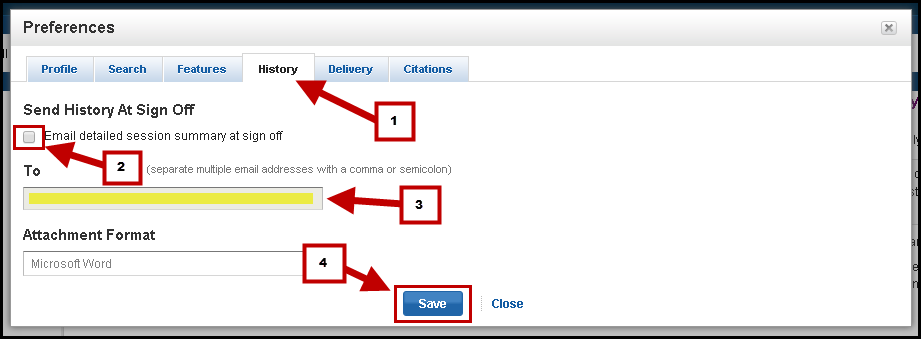



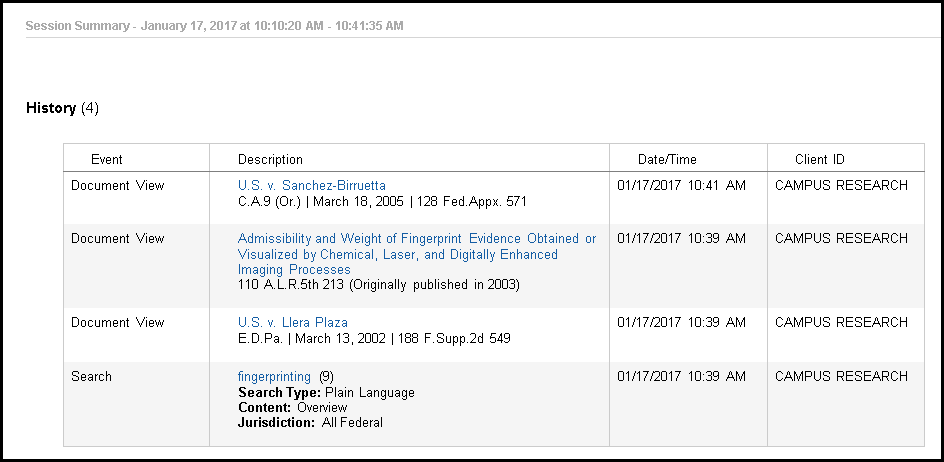
Was this helpful? 0 0
E-mail:
A PG librarian will answer your question by e-mail.
Chat:
Chat with librarians from PG and a worldwide librarian cooperative.
PG Librarians - Monday - Tuesday: 11:00 am - 9:00 pm ET; Wednesday - Friday: 10:00 - 6:00 pm ET
Backup & After Hours Cooperative - 24/7
Consultation:
1-on-1 web meeting with a PG librarian.
